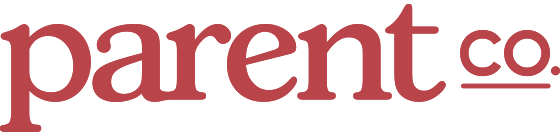Even when you think you're being diligent about how you share, posting photos of your kids online comes with a degree of risk. You may be sharing a lot more than you intend.; Sure, you can set accounts to private and choose not to tag locations, but the truth is, sometimes sneaky features slip under the radar. Case in point: I consider myself among the tech-savvier of my friends. Yet, I had no idea until recently that hundreds of photos I'd shared on Instagram had essentially converged to form a heat map of my most frequented haunts. The top hit? (Wait for it...) My house. (Of course.)
Each cluster of numbered photos can be tapped to zoom deeper into the map. Follow the high numbers, and anyone who can see your photos could easily figure out where you post from most frequently. No hacker skills required.
Feeling foolish, I checked in with co-workers (who are also at the top of the social media privacy game) and found they were in the same boat. Until August, Instagram defaulted to adding each photo you uploaded to the Photo Map feature, whether tagged with a location or not. In an update, they quietly removed the "add to photo map" toggle. Now photos are only added to the map when you specifically tag them with location. Regardless, any photos that were saved to the Photo Map prior to the change remain. Aside from the few photos I knowingly tagged with location while away from home (which admittedly came in handy for finding a killer bakery on a repeat trip to Montreal), I'd rather not have my place of residence available to any armchair internet sleuth. Here's how I fixed it.
Once you tap Edit in the upper right corner, the numbers change to green. Tap the cluster you would like to remove from the photo map. (And don't worry. Removing them from the map will not remove them from your profile.)
On this screen, tap "Deselect All."
From here, tap "Done. Almost there!
Heck yeah, I want them removed from this creepy map! CONFIRM.
Obviously, it’s always an option to disable location in the app completely (On your iPhone, go to Settings > Instagram > Location. Tap Location, and in “Allow Location Access, select “Never.”) I wish it hadn't taken me so long to tune into this, but it's a great reminder that using social media requires due diligence, and nothing posted is ever as private as you may assume. H/T Brit and Co.